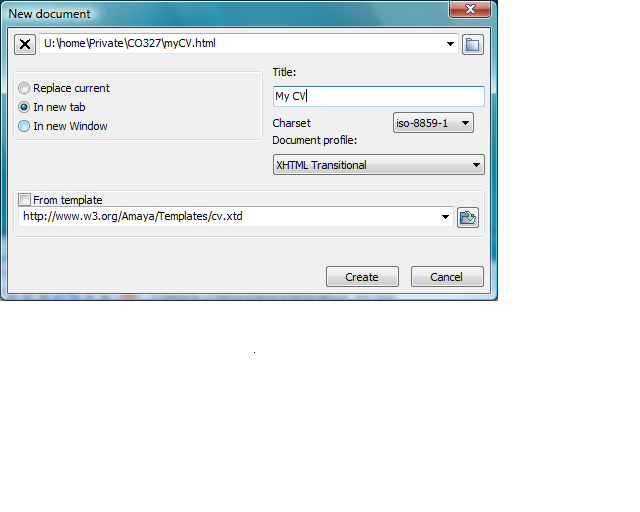|
The objectives of this session are
|
|
Setting up your system
We will be making use of the text editor
Follow the setup instructions carefully. Consult your class supervisor if you get any problems. Then come back to this page. |
|
Creating a new web pageNow that you have completed the setup exercises, there are two places where you can store files on raptor:
When developing new web pages, you should create and check them
in your own space first and only publish them for others to read
when they are complete and correct. Use your The new file
Start up In the pop-up window:
Adding the contentAmaya has a WYSIWYG interface, like a Word processor. In the left hand pane is a set of buttons that will generate headings, lists, links and will also allow you to format the text for emphasis. Experiment with these facilities to generate a structured and effective CV. You can invent the content - it does not have to be accurate. Notes:
You will need to |
|
Publishing the pageAt this point your website is stored in your private filespace and is not viewable by anyone else. To publish it across the campus,
To check that the file has been stored successfully, ask your neighbour in the class to view it. |
|
Extension exercise in class
If time, experiment with further features of Amaya. For example,
there are different ways in which you can view a web page. So
far we have been using the |
|
Self study: in your own timeWork through the Amaya User Manual to become familiar with how the software tool works. |
|
|
Janet Linington (2006), Updated: Tim Hopkins (2010) |
|